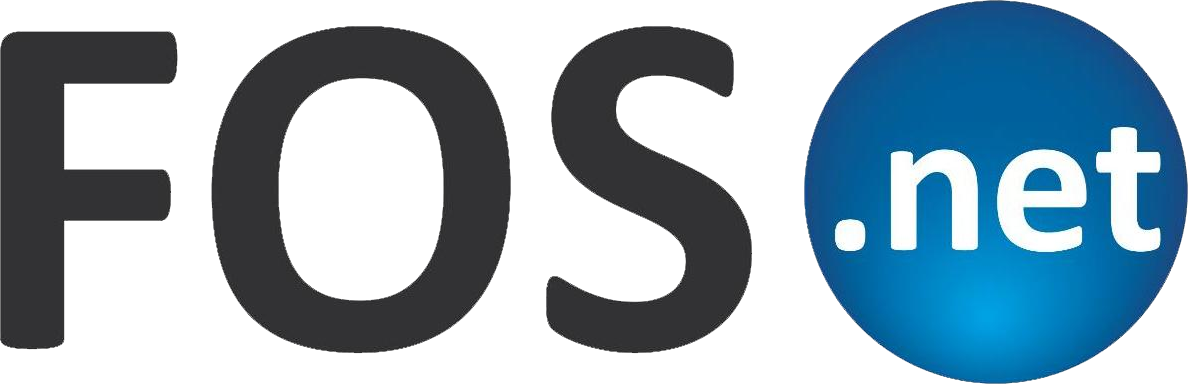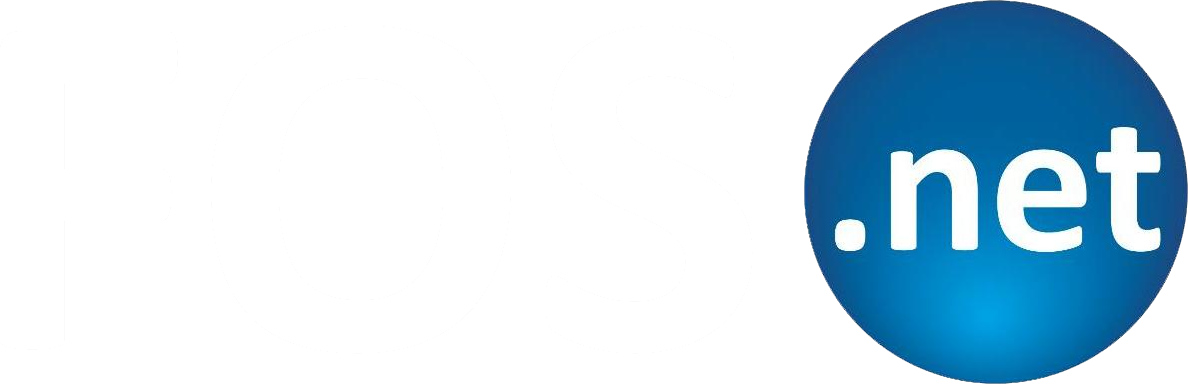Is your Small Business prepared for Windows 10 end of support?
Why It Matters?
Without support, your systems become vulnerable to cyber-attacks and compliance issues. For small businesses, often running on tighter budgets, this could be catastrophic. It’s worth noting that it’s free to upgrade to Windows 11. But only Windows 10 PCs running the most current version of Windows 10 and meeting the minimum hardware specifications will be able to upgrade.
Steps to Prepare
- Audit Your IT Environment
- List all systems running Windows 10 and check compatibility with Windows 11.
- Identify critical applications and check they will work on the new OS.
Plan Your Migration
- Reach out to your FOS.net account manager.
- We will develop a detailed plan with timelines, budgets, and training.
- We will identify we need to upgrade Your Hardware
Upgrading to Windows 11: A Quick Guide
- Check Requirements: Ensure your hardware meets the Windows 11 specs.
- Backup Data: Protect your data before starting the upgrade.
- Install Windows 11: Download and install via the Windows 11 Installation Assistant.
- Setup - Configure settings post-installation.
- Restore data - Reinstall applications and restore data.
Hardware Considerations
- Processor - Must support Windows 11.
- TPM 2.0 - Required for security.
- Memory / Storage - Upgrade if below 8 GB RAM and 256 GB storage.
- Graphics - Ensure compatibility for optimal performance.
Conclusion
Don’t wait until it’s too late. Start planning now. Assess your needs, upgrade your hardware, and get your team ready. This transition can enhance your business’s efficiency and security. Embrace the change and secure your business’s future. It is likely that some of your machines are not capable of supporting Windows 11, so don’t get caught out.
For more information check out Microsoft's FAQ's
If you’re ready to work with FOS Net get in touch today and let’s build the IT foundation your business truly deserves.